
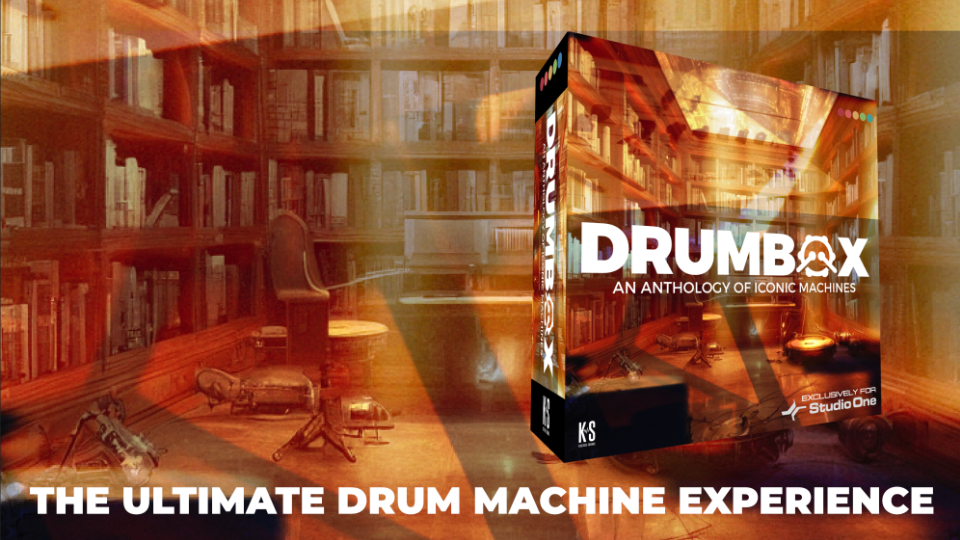

INTRODUCTION
Installing any of our BOX Series adds lots of new sounds and presets to Studio One – right into the places where you would expect them!
There’s no need to browse to and open your new soundset each time you want to reach for one of its tools… the tools are neatly placed with the Studio One feature they work with. You’ll find Instrument presets with your Studio One Instruments, Effect presets right inside the effects, and so on.
REGISTER YOUR PRODUCT
To register any of your Box Series Product and download the installer and files, log into your My.PreSonus.com user account at https://my.presonus.com.

Clicking on “Register Products” will open a new window.

Select “SOFTWARE OR ADD-ON”. Enter your 28-Digit Product Key. Click on REGISTER.

Here’s how, the newly registered software will appear in your account.
COLLECT THE FILES

In [Your Products] Area, click [View All], Then locate your tool with the search bar.

Scroll down and download the soundset file to your computer.

Often overlooked, scroll even further down to download your Toolbar Files.
SOUND SET INSTALLATION

Double-click the .soundset file to install.
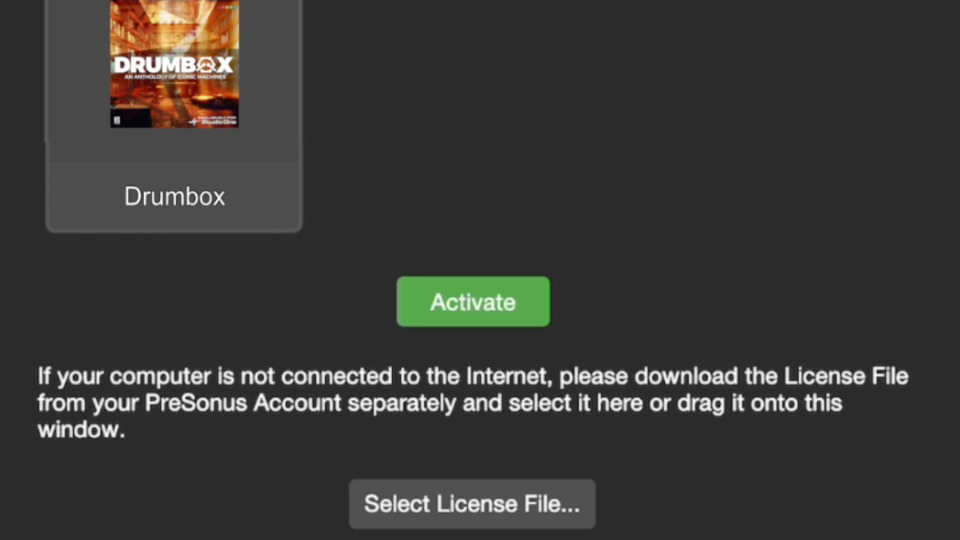
Studio One will launch and show an activation prompt. Click Activate.
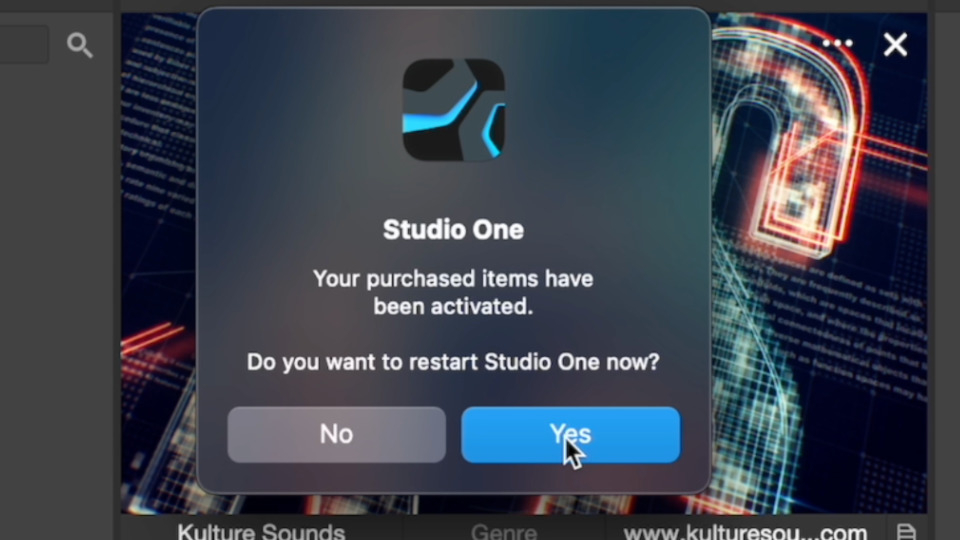
Restart Studio One when prompted.
MAGIC TOOLBARS INSTALLATION

Extract the Magic Toolbar .zip file

Click on the “Macros (Arrangement)” icon at the top of the screen (to the right of the Quantize “Q” button).

Right-click on the pull-down menu on the left (default selection: Global), and choose “Import.”Browse to where you have extracted the Magic Toolbar .zip file and select the .macropage file. The Toolbar will now appear for the Arrange window.
